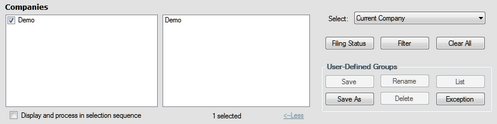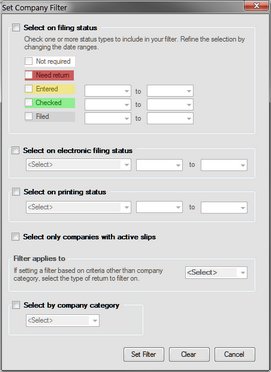|
Many menus and reports share a common data selection panel. This panel enables the user to specify a range of data that will be included in the selected report.
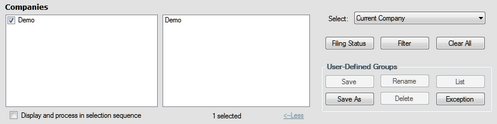
Filter
The Filter button displays the "Set Company Filter" window which is used to filter the companies included in the selected report to those of interest to the user. The Filter button also appears in the Filing Status window.
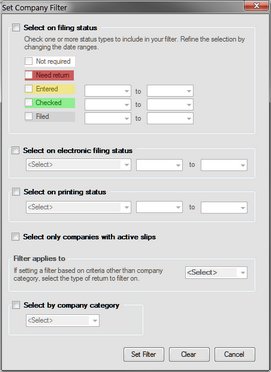
Available filters are:
| • | Select on filing status - Selects companies by their filing status. It is also possible to limit each selection to a specific date range |
| o | Not Required - No return is required |
| o | Need Return - A return is required |
| o | Entered - A return has been entered into eForms |
| o | Checked - Data entered has been checked |
| o | Filed - The return has been filed with the CRA and/or Revenu Québec |
| • | Select on electronic filing status - Selects companies based on whether or not an electronic return has been processed. It is also possible to limit this selection to a specific date range. |
| o | Processed - The return has been processed for electronic filing |
| o | Not Processed - The return has not been processed for electronic filing |
| • | Select on printing status - Selects companies based on whether or not slips and/or summaries have been printed. It is also possible to limit this selection to a specific date range. |
| o | Slips and Summaries Printed - Slips and Summaries have been printed |
| o | Slips and/or Summaries not Printed - Slips and Summaries have not been printed |
| • | Select on company category - Selects companies based on their company category (company category is user defined and is entered on the Company Setup screen) |
| • | Select companies with active slips - Selects companies which have at least one active (non-zero) slip of the type specified in the "Filter applies to" selection list |
Clear All
Clears all flags set through the Filter button.
Select
Used to choose between
| • | All Companies - All companies will be included in the tool action |
| • | Current Company - Only the current company will be included in the tool action |
| • | Most Recently Used - Only the most recently used company will be included in the tool action |
| • | Selected Companies - Only selected companies will be included in the tool action |
User Defined Groups
Allows the user to define a group of companies (such as all companies under the authority of a specific individual) and save that group for future reports. The buttons in this section have the following function:
| • | Save - Saves changes to the current group |
| • | Rename - Renames the current group |
| • | Save As - Creates a user defined group, prompting the user for a descriptive name |
| • | Delete - Deletes the current group |
| • | Exception - Lists all companies not currently belonging to any group. |
|