The company selection screen shown below is common to many of the reports generated by eForms.
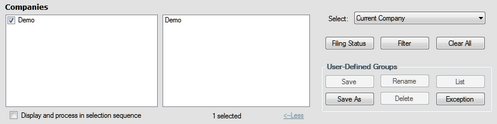
Display and Process in Selection Sequence
If this option is checked, companies will be displayed in the selection list and process in the order in which they were selected; otherwise companies will be displayed and processed in alphabetical order.
More > / < Less
Click on More > to display the company selection dialogue and click on < Less to hide the company selection dialogue.
Select
You can select the companies to adjust by selecting from the items in the drop-down list. Companies to be included in the adjustment report will be shown in the box to the right of the selection list.
| • | All Companies - Produce an adjustment report for all companies in the database |
| • | Current Company - Produce an adjustment report for the current company only |
| • | Most Recently Used - Produce an adjustment report for the companies included in the most recent of any other report in eForms |
| • | Selected Companies - Produce an adjustment report for the selected companies |
Filing Status (Enterprise only)
Clicking on the Filing Status button allows you to select companies to include in the adjustment report based on their Filing Status.
Filter
Clicking on the Filter button allows you to select companies to include in the adjustment report based on any combination of: Filing Status, Electronic Filing Status, Printing Status, Company Category or Active Slips.
Clear All
Use Clear All to clear the current company selection.
User Defined Groups
You can create a user-defined group of companies by selecting companies as noted above and saving the selection list by clicking the Save As button. You will be asked to enter a name for the selection. The name you use will be added to the companies drop down list.
If you subsequently make changes to the list, use the Save button to save your changes. Use Rename to change the group name, or Delete to delete the group altogether. List will create a report listing the companies included in the group. Exception will create a report listing any companies that are not included in any groups.
The user-defined groups defined here will be available from any report or form printing menu.